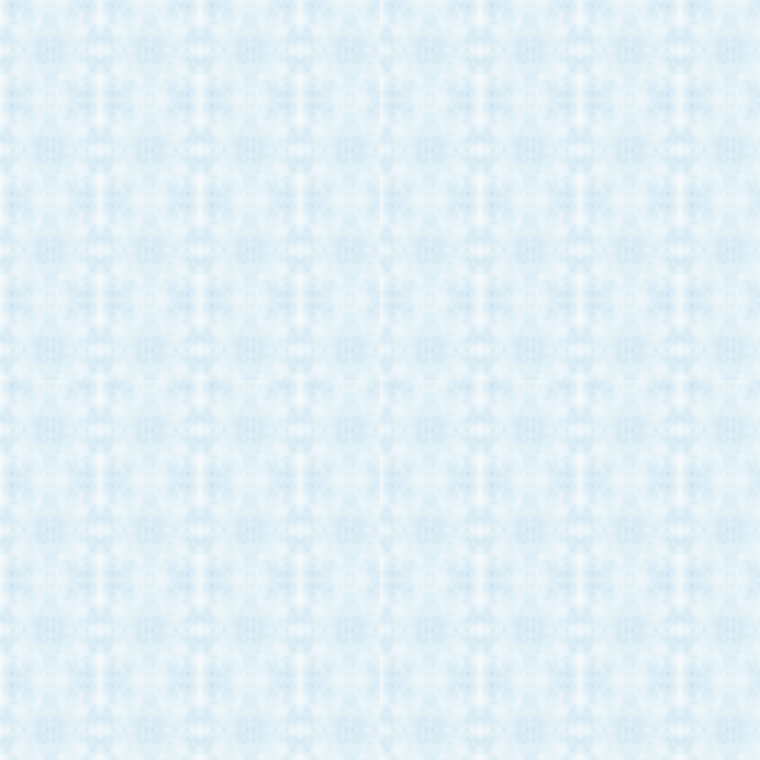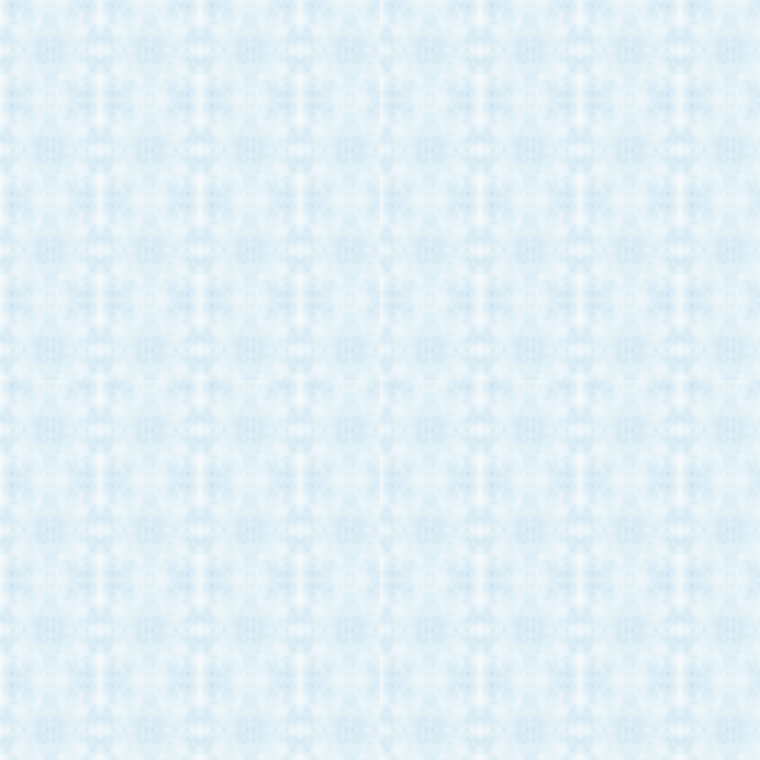This is the first version of a Commodore Basic text editor.
It can edit Commodore Basic PRG files, normal text, asm files, d64 files,
and data files. It has a few basic tools.
Find text:
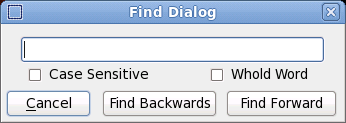
You can find a text string and choose whether to find forward or backward, case
sensitive, and to search only for whole words. After the dialog is closed you can
continue to search with the same parameters by pressing the
F3 key.
Goto line number:
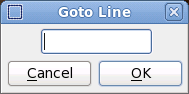
In the PRG editor this scrolls the screen so that the nearest basic line number is
in the center of the screen. In the normal text editor this places the cursor on
the exact line number.
Line Renumber:
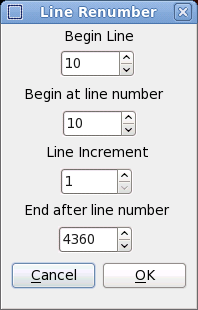 Begin line
Begin line Is the the first line number of the renumber process. But only when
Begin at line number is the same as the first line of the basic program.
Otherwise this value is used as the first line that is produced in the renumber process.
Begin at line numberIs the line where the renumber process begins. If the line number does not exist
then renumbering will occur at the next highest line number. All the lines that
are below
Begin at line number and above
End after line number wil not
be affected. If the number of lines to renumber and the
Line incrementproduce line numbers above the
End after line number value an error will be
returned. You can decrease the
Line increment value or increase the
End after line number value until the renumber process is successful.
If there is an error in a basic
(GOTO GOSUB THEN) instruction the renumber
routine will also give a error.
Line increment
This value added to the previous line number to produce the next line number.
End after line numberThis normally is the last basic line number. This can be changed to a lower value
to limit the number of lines that are renumbered. A higher value than the last
basic line number will be ignored and the renumber process will end at the last
basic line number.
Insert Special Charicters:
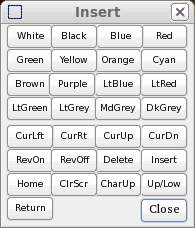
This dialog allows you to insert color change, special cursor or screen control
characters in the basic text. This saves time looking up the values for
PRINTCHR$(147)CHR$(13) and such. Press the button and the character will be
inserted at the present cursor position.
Configuration Menu:
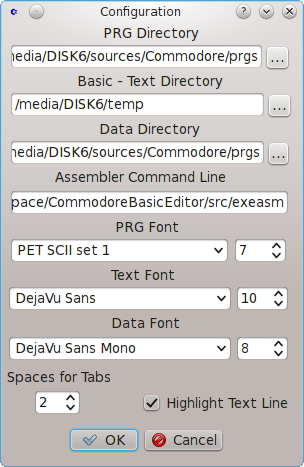
The default directories for the different sort of files can be set. When you
brouwse to find a file the program remembers the last directory which was
opened for the sort of file. This is saved. makeing the look up the next file
eaiser. The button to the right of the directory name lets you brouwse for a
different directory.
Assembbler Command Line is the file that is executed to assemble
the active window, only when this is a text file. This is normally a script
(dos - batch file) that executes the assembler and returns an error value
and a text file (err.txt) which is the screen output.
The The default fonts and point size for the different sort of files can also
be set. The number of spaces for tabs in the normal text edit can also
be set. The highlightng of the active line in text files can be turned on or off.
D64 File Menu:
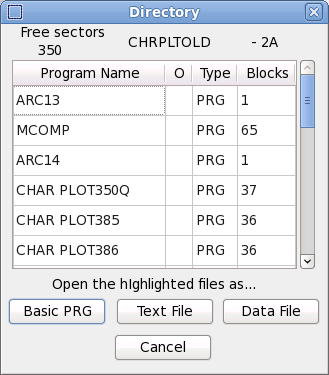
The D64 file menu gives the number of free sectors in the d64 file, the file label
and format type on the top of the menu. The listing contains the name of the
file, the "O" is the open or closed condition of the file. If a "*" is shown then the
file is still open. The type of file is next. If "???" is shown then the type is not
standard. Deleted files are not shown.
The size in blocks of each file is also
shown. When you choose a file you must then choose how it is to be opened,
as a Basic PRG, a text, or a data file. If a file is chosen to be a PRG file and it
cannot be displayed correctly a warning is given. You can change a file name
by double clicking on the name and then editing it. If you cancel the operation
the name will not be changed.
Commodore font change:

These two buttons change the font used by the Basic PRG window. They are
now set to --Upper Case-- Pet-SET1.TTF --Lower Case-- PETNEW1.TTF. I will
include these fonts with the app. They are in the root directory of the source code.
These fonts can easily be installed in Linux or Windows. An idea for the next version
would to have a setting in the configuration menu to set these to a user adjustable
value. The point size can be changed in the font menu.
Decimal to Hex converter:

This is a handy decimal to hex and hex to decimal converter. Type the decimal
value in and it will automatically appear in the hex window in hex format.
The same for hex to decimal.
Results of Assembling:
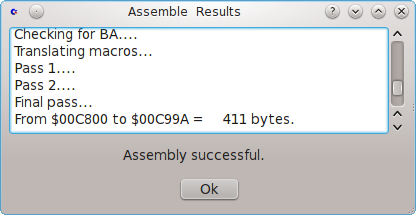
This dialg shows the result of the assembling of a asm source file. A script
(dos - batch file) is usually needed to prouduce an output. It is not necessary
but is very handy to see the results. Here are a few examples using the c64
assembler from Ruud Baltissen. This is a 16 bit dos based assembler.
___________________________________________________________________________________
Here is a unix script to procduce the output:
#The unix text file format must be changed to dos format for the dos mode assembler
unix2dos $1 $1
a=$1
#the first 12 characters of the input file name must be striped to give the path that is used by dosbox
#this changes /media/DISK6/Compilers/Ruud/MP-ASM/ to \COMPIL~1\Ruud\MP-ASM\ for dosbox
b=${a:12}
#If an error occurs in the assembler a .BIN file is not produced. Since dosbox cannot
#return an error code the missing .BIN is the signal that an error has occured
#Make a string that is the same as the input string but the extension is changed form .ASM to .BIN
#The extension of the asm file must be .ASM(.asm).
#This assembler always produces file names in upper case.
#Get the file extension.
d=${a:(-3)}
#Now check if it is upper case.
if [ $d == "ASM" ] ; then c=${a/.ASM/.BIN}
fi
#Or lower case and change it to (BIN).
if [ $d == "asm" ] ; then c=${a/.asm/.BIN}
fi
#Delete the *.BIN file.
rm -f $c
#Use dosbox to execute the assembler program. Make sure for this assembler, that all file names and
#directories are in the dos 8.3 naming format. Notice that the screen output of the assembler is
#made into the file err.txt
dosbox -c c: -c "cd \COMPIL~1\Ruud\MP-ASM" -c "MP-ASM.EXE /F$b > \COMPIL~1\Ruud\MP-ASM\err.txt" -c exit
#move the error file to the place that CommodoreEditor knows where it can be found
mv -f /media/DISK6/Compilers/Ruud/MP-ASM/err.txt err.txt
#If the .BIN file exists then there was no error so exit with a 0 error value
if [ -e $c ] ; then exit 0
else
#else give a 1 for an error exit value.
exit 1
fi
For a unix based cross assembler a much simpler script can be made.
___________________________________________________________________________________
Here is a dos (Windows 95 - XP) batch file to procduce the output:
E:\Ruud\MP-ASM\MP-ASM.exe /f%1 > err.txt
if errorlevel 0 if not errorlevel 1 exit 0
else
exit 1
For Windows7 something similar to the unix script must be used for Ruuds assembler.
dosbox must be used to start the assembler. Remember Ruuds assembler can only
handle the dos 8.3 file and directory names.
Here are two scripts that use DosBox on Windows7 64bit. The first one will produce a *.prg
file, the second copies the same file to another without the 'PRG' extension.
No Rename:
set "capname=%~nx1"
set "onlyname=%~n1"
set "bnam=.BIN"
set "binname=%onlyname%%bnam%"
"C:\Program Files (x86)\DOSBox-0.74\DOSBox.exe" -c "cd mp-asm" -c "del %binname%" -c "mp-asm /f%capname% > err.txt" -c "exit"
copy C:\Commodore\dosprogs\MP-ASM\err.txt C:\Commodore\CommodoreBasicEditor\err.txt
if exist C:\Commodore\dosprogs\MP-ASM\%binname% (
exit 0
) else (
exit 1
)
Remove the ".PRG" extension:
set "capname=%~nx1"
set "onlyname=%~n1"
set "bnam=.BIN"
set "pnam=.PRG"
set "binname=%onlyname%%bnam%"
set "prgname=%onlyname%%pnam%"
"C:\Program Files (x86)\DOSBox-0.74\DOSBox.exe" -c "cd mp-asm" -c "del %binname%" -c "mp-asm /f%capname% > err.txt" -c "exit"
copy C:\Commodore\dosprogs\MP-ASM\err.txt C:\Commodore\CommodoreBasicEditor\err.txt
if exist %~dp1\%binname% (
copy %~dp1\%prgname% %~dp1\%onlyname%
exit 0
) else (
exit 1
)
Saving Files:
Saving a PRG file will write a normal Basic PRG file to the disk or to the D64
image chosen. Saving a text file will save the exact file to disk or D64 image.
Saving a data file is different. The data itself is written to disk or the D64
image, not the text seen in the dump. You can copy the text and paste it
into another normal text file and save that.
This is the first release of this program so there will certanlly be quite
a few bugs. But I have done my best in the short time I had to put this
program together.
Any comments or bug reports can be sent to me at
danny_reeves@hotmail.comThis software is copyrighted under the GNU GENERAL PUBLIC
LICENSE. You should find this in the directory with the source code.
Problems with startup
If problems occur with starting up the program go to your user directory
and delete the (.CommodoreBasicEditor) directory.
In Windows7 you have to share the (.CommodoreBasicEditor) directory with all
users otherwise the program will not come up the next time you try to start it.